With COVID-19 forcing most countries to go into lockdown and many businesses to close, at DotActiv, w have put even more attention into creating relevant articles on the PowerBase that makes it easier to use our software. During March, we wrote and updated over 30 articles on the DotActiv PowerBase.
With that said, we are also excited to say that we have released a new version of DotActiv, which includes new features to be discussed later on in this article.
If you prefer to read about what past articles we’ve added or updated, you can browse through our previous PowerBase summaries here.
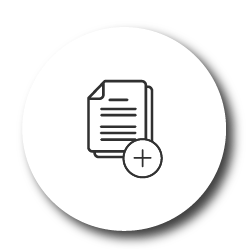
New Articles On The DotActiv PowerBase
1. How to set up, update and maintain clusters in Dotactiv Enterprise
This in-depth article will assist anyone to set up, update and maintain store or category-based clusters using the Cluster Maintenance feature of DotActiv software. The first section of this article tackles how to set up clusters starting with a blank canvas.
Once you have set up and generated your cluster plan, you can edit or update the cluster plan.
Read more about clusters here.
2. My data does not display when copying data from one planogram to another using the split window view
Products and data can be pulled from one planogram to another planogram by dragging and dropping the products from one to the other.
The purpose of this article is to explain how to troubleshoot the issue of your data not pulling through when products are pulled to another planogram in DotActiv.
If you are experiencing this issue, read more about how to troubleshoot it here
3. My data is not displaying: Database to shelf plan
If you were to import data from a database to a shelf plan and your data is not displaying, it could be because of a few reasons.
In this article, we discuss reasons such as if you are not connected to a database, you haven’t selected your data fields or your display structure is not pulling through.
Should you experience this issue, you can find this article here.
4. My data is not importing correctly to my planogram
In this article, we unpack the reason why your data is not importing to your planogram with CSV file mapping in DotActiv. A reason why your data doesn’t display on your planogram or Product Report could be that the data mapping is incorrect.
5. Packing products evenly
There are various packing options to choose from when unpacking and positioning products on a shelf. You can either ‘Pack Left’ or ‘Pack Right’, which will pack all the items to the left or right-hand side of the shelf. You can also set the shelf to ‘Pack Left’ or ‘Pack Right’ before it has any products on it to ensure that the products pack left or right when adding it to the shelf.
Read more about the different packing and spreading options here.
6. Unable to open DotActiv
If you are using DotActiv Software, but it is not opening, it might be due to one of the common issues that we have listed in this article. This article unpacks the possible reasons and steps to take to solve them.
If you have followed all the steps listed in the article above and find that your DotActiv Software is still not opening, please contact our support team who is always ready to help.
7. How to display images in planogram reports
When you are creating a planogram report in DotActiv, you have the option of selecting whether you want to display your product images.
If you are creating any of the reports mentioned above and would like to display your images, you can read how to here.
8. Download planogram error
Apart from all the various services DotActiv provides, we also have a Planogram Communication Tool integrated into our Activ8 management system. This tool provides an easy way to communicate documents and planograms to retail stores.
But what happens when a store struggles to download a planogram? What troubleshooting can they do? The two main reasons for downloading issues when using the Activ8 communication tool are discussed here.
9. Importing sales data into a floor plan
Once you have created a floor plan and it has been populated with its designated planograms, you will want to import the data into the floor plan. However, before importing sales data into your floor plan, there are certain pre-checks that may be necessary. These are important to follow otherwise your data might not pull through.
We have written an article listing the necessary pre-checks as well as the step-by-step instructions that explain the different methods that can be used when importing data, namely Import Data Summary and Update Facts. Learn how to import data to your floor plan here.
10. How to analyze data on your planogram
DotActiv software has various features which makes analyzing data extremely easy. This includes the ‘Planogram Analyzer’ function. The ‘Analyzer’ function evaluates the quality of your completed planogram according to certain criteria.
Another way to analyze planogram data is by means of planogram reports. DotActiv provides various types of reports on which data can be analyzed. Some of these include the Product Report, Fixture Report, Shelf Report, Plano & Shelf Reports, Splits Shelf & Plano Report, Changes Report, ADDM Report, Custom Graphs and Custom Reports. Each of these reports has its own focus points on which you can analyze and review certain data related to the planogram.
Days of Supply alignment is something that is of interest to any retailer. By equalizing your days of supply, you can ensure efficient stock replenishment rates.
Lastly, the highlight function in DotActiv helps to organise, group and analyze planogram data. You can highlight the top/bottom sellers or the slow/fast movers which can help determine what products to remove from a range or add more facings to. It can also help gain insight on which products to place both on a macro-level (floor plan) and micro-level (on shelf).
You can read more about the different methods of analyzing data on a planogram here.
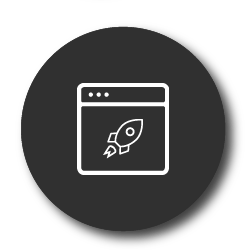
New Software Release
1. How to run a new range plan in range optimizer
The new release updates include new features within the first dialog that shows when running a range in Range Optimizer. It now has better grouping, tooltips for each row and we've added the Target Max Pack Size option.
In the Range Optimizer – Split Run window you now have the option to choose one or multiple Clusters to run for this store selection. Along with better grouping, you can edit User-Defined Targets and User-Defined Weightings by double-clicking on the cell. In this window, we’ve also added tooltips that pop up when you hover over each row heading which provides you with a description of each.
As a new feature, you can fill in the Total Category Cap. This refers to the maximum product or SKU count that can be applied to the product category. In other words, the maximum amount of products or SKU’s allowed.
Read more on how to use these new features here.
2. Setting up new range plans
When you are creating a plan, you start by clicking on ‘New Plan’ in the ‘Range Optimizer’ window and the ‘Range Optimizer – Plan’ window appears. This window has been updated as cluster selection and a few new radio buttons have been added.
In this window, 'Select Stores' has also changed to 'Compare Markets'. Previously you would have found the main store selection in the ‘Select Stores’ dialog. However, it is now just a simplified cluster selection on the Plan setup dialog.
If you would like to know how to use the updated features, you can read this article.
3. How to set up, update and maintain clusters
Get more bang for your buck! Cluster Maintenance and Range Maintenance are now both available in DotActiv Professional. Previously, they were only available in DotActiv Enterprise.
Read more about this feature here.
4. How to set up a data cube
With the new release, you can now open up data cubes through the ribbon bar option which gives you quick and easy access to this function.
Also, the option now exists to have the results include a record for each product for each clustered store, which was previously always the case. With the checkbox off, the results are just the product-level info from the planograms and not expanded to a per-store record.
When using a planogram to set up your data cube, you can choose between ‘Summary’ or ‘Detailed’. When selecting ‘Detailed’, you can choose to tick the new ‘Link To Clustered Stores’ box. Selecting this new feature means that for each product processed from the planogram, the data cube will be populated with a record for that product for each store it is clustered to. In other words, it duplicates the product info in the results with a distinction per store.
Read more about these new features and how to use them here.
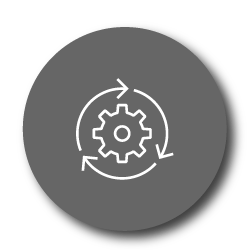
Updated Articles On The DotActiv PowerBase
1. What courses does DotActiv Academy offer?
When you register on DotActiv Academy, you get free access to all six DotActiv Software Mastery Level courses which will help you learn more about building data-driven planograms.
Register your free account here.
2. How to position gondolas on a floor plan
When you are building a floor plan, you might find that your gondolas have turned red. We have added a section to this article explaining what the reason for this may be and how to correct it.
3. How to set up a datacube
Following a client experiencing issues with data not showing in their datacube, we have added two sections to this article to include troubleshooting for the following issues: ‘Datacube not pulling any data or unable to connect to my datacube’ as well as ‘Datacube is not pulling any data’.
4. My data is not importing correctly to my planogram
Why is my DOS not showing on my planogram? In the update to this article we have unpacked the various reasons for this issue.
5. How to create a support ticket
Experiencing a technical problem? Read more about how to create a support ticket in Activ8. This article previously only covered how to create a support ticket through DotActiv.
6. How to create a task
We have included a new section in this article unpacking how to cancel a task. If you would like to cancel an existing task on Activ8, you can learn how to cancel it here.
7. How to clean and prep your images for importing
When you are prepping your images for importing, it is important to remember that the background of the images must be white. We have included a section in this article explaining how to do this.
8. How to import an XLS/CSV file to a planogram
This article previously lacked substantial information. We have now included a more detailed explanation on how to correctly map the fields.
9. Searching product information in the product library
We have included various sections in this article unpacking whether the product image library is cloud-based, if images in the product library can be accessed offline, from a central cloud-based database or individual databases.
This article now also includes a new section explaining how images on the Product Library are captured, downloaded and imported to your image directory.
10. How to get started with a free trial
This article has been updated with new images, gifs and steps on how to get started with a free trial of DotActiv. If you would like to subscribe to DotActiv's online store, you can read how to here.
11. Importing data from database, CSV and planograms
This article now includes the outputs of each function. In other words, what should the end result should look like. If you would like to know more about importing data, you can read about it here.
12. How to add a new task to a project
If you are creating a project on Activ8 and would like to know more about creating a dependency between tasks, you can now find a section on this in this article.
13. How to create custom graphs from a shelf plan
We have included the end results of what a Custom Graph should look like once you have created one in this article. If you would like to create a custom graph, you can read about it here.
14. What are the software and hardware requirements to run DotActiv?
When you use DotActiv software, there is a big possibility that you will be uploading an Excel file to DotActiv. If you do not have Excel, you can also use LibreOffice which is free to download for anyone. You can read more about this here.
15. How to download and install different editions of DotActiv software
This article now includes a section unpacking the new pricing page steps in DotActiv Lite, DotActiv Pro and DotActiv Enterprise. Read this article here.
16. How and where do I manage my DotActiv subscriptions?
We’ve updated this article, including a section that focuses on the different payment models when subscribing to Dotactiv. You can pay monthly, annually or upfront.
Conclusion
The DotActiv PowerBase provides you with quick answers to specific questions about how to make the most of DotActiv’s products and services. If you come across an article that doesn’t answer a question to your satisfaction, please leave a comment on the article. It’s entirely anonymous and will help us to help you get the answers you deserve.


