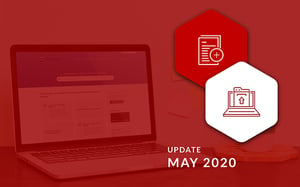As we approach the middle of 2020, we have added a few new articles and updated others on the DotActiv PowerBase. We added four new articles and updated a further nine. Based on the new software release, we also updated three and added one new article. The articles are spread across both DotActiv and Activ8 software, allowing you to get the most out of each.
If you prefer to read about the past articles we’ve added or updated on the DotActiv PowerBase, you can browse through our previous PowerBase summaries here. You can also read about why we introduced the PowerBase here.
![]()
New Articles On The DotActiv PowerBase
1. Getting Started With DotActiv Pro
There are three paid editions of DotActiv software from which to choose. DotActiv Pro is the second paid edition of DotActiv software and is perfect for small to medium retailers and suppliers on a budget.
Once you have purchased a copy of DotActiv Pro, you can get going as quickly as possible with this easy guide. This article includes basic how to's at each step and has a link to more detailed articles if needed.
If you would like to learn more about how to get started with DotActiv Pro, you can read this article.
2. How To Monitor Planogram Implementation On The DashboardThis article will help guide you on how to view and monitor users and/or stores’ implementation of planograms on the Activ8 dashboard. This feature allows you to monitor a selected user’s record of planogram implementation easily and in a way that is visually easy to understand.
If you would like to monitor planogram implementation within Activ8, read this article.
3. How To Add Products To A PlanogramOne of the most important steps in building a planogram is adding the products to the gondola. Once you have created a gondola, the next step is to add products to it. There are three simple ways of adding products to a gondola.
The three ways include scanning in the products manually; adding the products via your product report or using your database to drag and drop the products from your product drill onto your gondola.
If you would like to know how to add products to a gondola, you can learn more about it in this article.
4. How To Add Growth To A Custom ReportA Custom Report creates a standard report template that can be used by multiple shelf planners. This ensures consistency and efficiency as you can use the same report multiple times.
This article was written to provide you with a step-by-step process to add growth to your custom report in DotActiv software using grids and calculated columns.
This includes the prerequisites needed to report growth and the step-by-step process on how to report growth. Learn How To Add Growth To A Custom Report in this article.
New Software Release Updates
1. Viewing and Editing Category Clusters
This article has been updated according to the new software release.
You now have the Highlight option in the clustering grid to indicate gondolas on the floor for categories which are not clustered. You also have two new buttons when you are editing category clusters.
The first button is ‘Update DB’. This button will make changes to your database. You will do this after making any changes. The second button is ‘Sync From DB’. This button will bring in all of your planograms linked to the store as per the database. You can use this button to refresh your clusters if you want to disregard any changes.
If you would like to know more about Viewing And Editing Category Clusters, you can read this article.
2. How Clustering Impacts Planos and Floor planningThis article has been updated to include the new options you have when clicking on the ‘Add Gondolas’ button found under the ‘Space Planning’ tab in DotActiv.
You can now choose between ‘Clustered Gondolas’ and ‘All Gondolas’. If you select ‘Clustered Gondolas’, it will only display the clustered gondolas for your Merchandise Group or Department in your Database.
Read more on How Clustering Impacts Planograms And Floor Planning here.
3. How To Set Up, Update and Maintain ClustersWhen you would like to run a cluster plan for a particular category, you may want to include certain stores. As a new feature, you can now either select ‘All Stores’ (excluding DCs), ‘All Stores (including DCs)’ or ‘Filtered Selection’ which refers to a custom list of stores. This may be because you only want to work with a certain cluster, store format or selection of stores.
You can learn more about How To Set Up, Update and Maintain Clusters in this article.
4. How To Guide: Cluster Optimizer - In BetaWe have introduced Cluster Optimizer as a brand new feature to DotActiv.
Clustering involves grouping similar stores together and analysing them using a method called cluster profiling. The new Cluster Optimization feature can be found in the Clustering tab of your DotActiv software. This feature uses a step-by-step Wizard approach that will seamlessly guide you through the clustering process and give you recommendations along the way. We have written a complete step-by-step guide on how to use the new Cluster Optimizer feature within DotActiv.
Want to know more about this? Learn how to use this new feature in this article.
Updated Articles On The DotActiv PowerBase
1. Field Communications: Set Up Store Visits or Task Schedules
This article now includes a detailed distinction between task questionnaires and visit questionnaires. If you would like to know more on how to Set Up Store Visits or Task Schedules, read this article.
2. Field Communications: How To Create A Visit TaskThis article has been updated to include a section on adding questionnaires. You can now learn more about how to add questionnaires when you are creating a visit task in this article.
3. Planogram Communications: Adding or Deleting usersThis article has been updated to include a section on the different user types available. You can choose to add either an employee, merchandiser or store communications user.
You would use an employee user type if a new Activ8 user is created, who will contribute to documents, floor plans and planograms.
The tabs for a merchandiser are the same as for an employee, but the fields which are compulsory to save the profile differ. The last user type is a store communication user which is a user that does not have the same information requirements as a normal staff member and thus only requires the most basic information to be captured.
You can learn how to add any of these user types or delete an existing user in this article.
4. What Type of Data Do I Need To Start Building My First Planogram?This article will help you to understand the type of data that is needed to start building your planograms. It previously only covered the minimum data required to start working within the DotActiv software, but now includes an explanation of all the data fields that can be included.
Find out what type of data you need to start building your first planogram in this article.
5. Switching between Different Versions Of DotActivAfter a client’s enquiry, we updated this article to explain how or why a license does not work if you have changed your email. The reason behind this is that your license key is linked to the email address that you provided. If you would like to switch between different versions of DotActiv, read this article.
6. How To Generate and Interpret The ADDM reportADDM or Additional Demand forms part of the reporting function found in the DotActiv software. This report helps you to calculate the financial impact of making any changes to your range or planogram.
This article previously lacked substantial information, but now includes a more detailed description of the ADDM report and how to generate and use it. Also, you can now see what the end result will look like after you have generated an ADDM report.
Learn more about the ADDM report here.
7. Export Reports to PDFOnce you have created a report, you can save it as a CSV or XLS or ‘print it to PDF’. The latter means that you are able to save this report as a PDF document.
This article now includes the different examples of reports that can be exported to PDF. You are able to save a Shelf, Plano, Stretch, Plano and Shelf, Split Shelf and Plano, Changes, Plano Performance and Advanced Report to a PDF format.
Learn more on how to save a report to CSV, XLS or PDF in this article.
8. How To Format and Import Product ImagesBefore you can import your images into DotActiv, they first need to be in the correct format. However, what happens if your images are still not importing?
Learn more about the reasons why your images might not be importing and how to solve them in the new section included in this article.
9. How To Install and Configure The Import UtilityThe DotActiv Import Utility is used to process data from either CSV files or SQL staging tables into the DotActiv Database structure. It is also used to process planogram data into the DotActiv database to transmit the information to Activ8. This ensures that space plans can be communicated to stores and implemented accurately.
This article has been updated to include a better description of what the import utility is and why we use it. Learn how to install and configure the import utility in this article.
Conclusion
The DotActiv PowerBase provides you with quick answers to specific questions about how to make the most of DotActiv’s products and services. If you come across an article that doesn’t answer a question to your satisfaction, please leave a comment on the article. It’s entirely anonymous and will help us to help you get the answers you deserve.