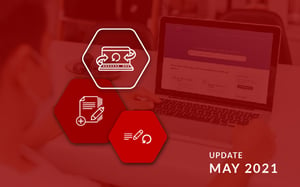As we approach the halfway mark of 2021, DotActiv has been busy adding new articles and updating multiple others on the DotActiv PowerBase. During May, we added one new article, updated three based on the recent software updates, and updated a further 15. The articles are spread across both the DotActiv and Activ8 software products, allowing you to get the most out of each.
If you would like to read past articles on what we’ve added or updated on the DotActiv PowerBase, you can browse through those PowerBase summaries. You can also read about why we introduced the DotActiv PowerBase.
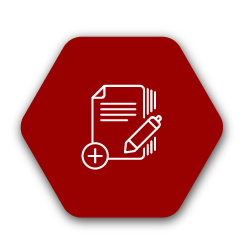
New articles on the DotActiv PowerBase
Where Can I Find My Activ8 Mobile Downloads?
If you have set up and configured the Planogram Implementation Tool on the Activ8 dashboard, you can download and view the various reports via the Planogram Implementation Tool on your mobile device.
However, where do you find these reports once you have downloaded them on your mobile device?
In this new article, we unpack the steps on how to download reports from the Activ8 mobile application and where to find the downloaded files on your mobile device for Android and iOS respectively.
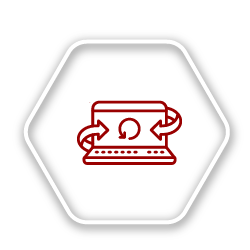
Software release updates on the DotActiv PowerBase
How To Toggle Between White And Dark Theme In Floor Planning
With our recent software update, we have added the option to set your environment to either a white theme or a dark theme when working within floor planning in the DotActiv software.
If you would like to set your environment to the white or dark theme, you can do so by ticking or unticking the ‘Dark Theme’ checkbox found in the ‘Tools’ tab under the ‘View’ section when working on a floor plan.
The colour of the CAD objects and text on your floor plan will also complement the theme that you have set on your device.
Learn more about how to toggle between white and dark theme in floor planning in this new article.
How To View Active Layers On Your Floor Plan
When you import a DXF or DWG file into the DotActiv software, you will be presented with a variety of active layers that you can view on your floor plan.
Once you have imported your DXF or DWG file, you will find all your layers in a dockable window on the left-hand side of the software. Within this window, you can toggle a layer on and off by clicking the checkbox next to it. We recently added the shortcut to toggle ‘All Layers’ visible and/ or ‘Locked’ at once on the floor planning CAD layers bar.
If you would like to know how to view active layers on your floor plan, read this article here.
How Clustering Impacts Planograms And Floor Plans
Floor plans created using the DotActiv software are directly influenced by your planograms which are created using the product assortment of the category. Once your clusters have been created, the applicable planograms can be linked to the floor plan by using the store code.
If you are using this functionality, you have the option to add ‘Clustered Gondolas’ to your floor plan. If you select this option, it will only display the clustered gondolas for your Merchandise Group or Department in your database.
With the new software update, we added the ability to specify which groups of categories to add to your floor plan when using the ‘Clustered Gondolas’ option.
This updated article unpacks the importance of clustering for creating planograms and floor plans using the DotActiv software.
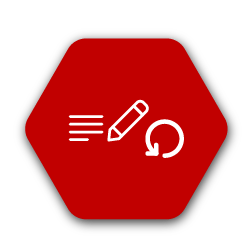
Updated articles on the DotActiv PowerBase
DotActiv Free Vs 14-Day Trials of DotActiv
There are differences between the DotActiv Free software edition and a 14-Day Trial of the DotActiv software. Firstly, DotActiv Free is a planogram generating software that will not expire and can thus be used forever. You don’t need to input any payment details to access it either. However, Free does have a few limitations.
On the other hand, the 14-day trial of DotActiv allows you to work on any of the different DotActiv editions you prefer; namely DotActiv Lite, Pro or Enterprise. The 14-day trial includes all the features that you could expect to get if you were to purchase a license of this edition of the DotActiv software. However, it will expire after 14 days.
To get access to a 14-day trial, you will need to input your credit card details. You can also cancel your trial at any time before the two weeks are up.
We recently updated this article to clarify the differences between DotActiv Free and 14-Day trials in simpler terms.
How To Update The Database
If you are working with an integrated environment within the DotActiv software, you might want to add new information to your display structure or edit existing information. This can be done by updating the database.
There are two ways to update the database. You can either update the database in the DotActiv software directly or you can update it by importing a CSV to the database.
We have updated this article by adding a small section that states that the frequency of these updates depends on client needs/requirements.
How To Format And Import Product Images
It is important to ensure that your images are in the correct format before importing them into the DotActiv software. If this is not the case, you might run into some issues.
When importing your images into the DotActiv software, you need to select the image type of the images that you are importing. We recently included a list of the different image types that you can choose from as well as the descriptors for how the software reads the different image types.
If you want to know how to format and import your product images, you can learn more about the steps to follow in this article.
How To Build A Planogram
There are a few steps that go into building a planogram.
You need to start by creating a new gondola. When you are doing so, it is important to name the gondola with the correct naming conventions. That is why we have added an additional example to incorporate your clusters into your naming convention.
In such a case, the naming convention would look like this - CATEGORY_CLUSTER_NOD.
We have also added additional information to the steps of creating a planogram as well as links to other articles.
Do you need to build a new planogram? Follow the steps listed in this article.
How To Pack Out Products On A Shelf
We simplify the packing out of products onto the shelf of your gondola in this article by showing you the different ways in which you can do that in the DotActiv software.
We have updated the 'How To Pack Products Behind Each Other' section within this article to make it more general.
You can read more on how to pack out products on your shelf in this article.
What Are Product Classifications?
To classify products, you need to create or have a predefined category hierarchy and a consumer decision tree, which will make up your display hierarchy. This article unpacks this process with a step-by-step guide.
However, what happens if you are working on a database and would like to set this up within the DotActiv software? We have updated this article by adding a section on how you can set your drill paths and data views within the DotActiv software. This new section includes links to the relevant articles that unpacks the process in more detail.
Learn more about product classifications in this article here.
How To Create And Add Apparel Fixtures
Apparel fixtures are used in the apparel industry to merchandise items that are hung on a display.
Within the DotActiv software, you can create an apparel container with five different types of apparel fixtures, namely a single bar, double bar, four bar, circular bar; and tables. Once you have created your fixtures, you can import your images and pack your products.
We have recently updated this article with two new sections.
The first explains how images of clothing should be taken and prepped before importing. The second section focuses on how products can be placed behind one another if you would like the clothes to be facing the front so customers can see the full product.
Learn more about apparel fixtures and how to add them within the DotActiv software in this article.
Common Definitions, Terms And Acronyms When Working In The DotActiv Software
There is a wide range of category management terms you will come across while space planning or floor planning in the DotActiv software.
One of these is BMC, otherwise known as Base Merchandise Category. This term is used by some retailers to determine their product classifications.
We recently added this term to the category management section within this article.
DotActiv Editions: Unpacking The Functions And Pricing Options
The DotActiv Lite, Pro and Enterprise editions all offer different functionalities and pricing options.
DotActiv Lite is recommended for beginners, smaller entities, or those on a tighter budget. DotActiv Pro is recommended for retailers and suppliers who require an integrated database and lastly, DotActiv Enterprise is our all in one category management solution.
Since this article can be extremely valuable if you need to make a decision regarding which software edition would be the most suitable for your business needs, we want all our customers to be able to find it as easy as possible.
That is why we have changed the title of this article from 'Unpacking The Different Functions And Pricing Options Of Different DotActiv Editions' to ‘DotActiv Editions: Unpacking The Functions And Pricing Options’.
How To Add A Grid To A Report Template
When creating a custom report, you have the option of adding a grid. Once you have chosen the data source that you would like to use for your grid, there are other grid layout options allowing you to set columns, add calculated columns, set filters and place the data in specific sort order.
We have updated this article whereby we now unpack these grid layout options in more detail with added examples.
You can add a grid to a custom report template by following the steps listed in this article.
What Are The Software And Hardware Requirements To Run DotActiv’s Software?
There are certain operating system and hardware requirements that you need to meet to ensure that you can install the DotActiv software on your device and operate it smoothly.
We have recently updated the minimum and recommended hardware requirements to run the DotActiv software within this article.
Do you need to install the DotActiv software on your device? Read more about the requirements to run DotActiv’s software in this article.
I Can’t Find My DotActiv License Key
After downloading the DotActiv software, you might not know where to find your license key.
You will receive your license key within an email, but this might look slightly different depending on the DotActiv edition that you have downloaded or purchased.
We have therefore updated this article with a section on the email you will receive from an Account Advisor if you have purchased a paid edition of the DotActiv software. We also changed the title from ‘I Can’t Find My DotActiv Free License Key’ to ‘I Can’t Find My DotActiv License Key’.
Can’t find your DotActiv license key? This article will assist you in finding your DotActiv license key after downloading the software.
How To Create A Planogram By Using Planogram Automation
Planogram automation allows you to auto-generate a planogram through set criteria and specified products but before you can start using this function, you need to create a gondola.
As mentioned previously, naming conventions play an important role within the DotActiv software. The reason is that the slightest change to the name of either the planogram, category on the floor plan or in the classifications could cause the data to pull through incorrectly.
We updated this article by adding a section that explains this and included an example of the structure that can be used for your naming conventions.
If you would like to know more about the planogram automation function and how to use it, read this article.
How To Log In And Out Of Activ8
If you are new to the Activ8 software, the process of logging in and out of the desktop webpage might also be new to you.
However, what happens if you are not able to log into the software? We recently added that in such a case you can log a ticket to our support team on the DotActiv software and linked an article that unpacks the process step-by-step.
Learn more about how to log in and out of Activ8.
How To Set Up Store Visits Or Task Schedules
The Activ8 software makes it easy to set up a recurring schedule for store visits or repeat tasks. If you have a task that repeats on a daily, weekly or monthly basis, you only need to set up a once-off schedule within the Activ8 software.
When you set up a task schedule, you have the option of setting the task to create prior to the scheduled date. We have updated this article by unpacking this step and explaining when you would use the ‘due on scheduled date’ function within schedules.
Learn how you can set up a store visit or task schedule in the Activ8 software.
Conclusion
The DotActiv PowerBase provides you with quick answers to specific questions about how to make the most of DotActiv’s products and services. If you come across an article that doesn’t answer a question to your satisfaction, please leave a comment on the article. It’s entirely anonymous and will help us to help you get the answers you deserve.