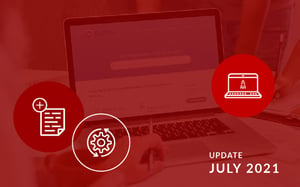With the second half of 2021 well and truly on its way, DotActiv continues to add and update new articles on the DotActiv PowerBase. During July, we added three new articles, updated eight based on the recent software updates, and updated a further four. The articles are spread across DotActiv and Activ8 software, allowing you to get the most out of each.
If you would like to read past articles on what we’ve added or updated on the DotActiv PowerBase, you can browse through those PowerBase summaries. You can also read about why we introduced the DotActiv PowerBase.
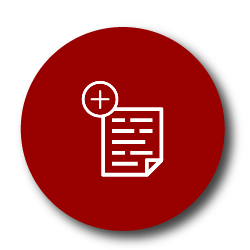
New articles on the DotActiv PowerBase
What Is The Process Of A New, Reviewed Or Refreshed Category
Not sure when you should create a new planogram from scratch, do a refresh or set up a review?
In short, a new planogram is usually created when a new category is implemented in the store that has never been planogrammed or merchandised before. On the other hand, a refresh is completed as a quick import of new data to determine if any new products were added or discontinued.
Lastly, a review would take place when new and old data is reviewed and changes are made accordingly to the planogram in terms of new products added, discontinued products, category flow or subcategory and segment flows. The strategies for the category would also be reviewed and the planogram would be adjusted according to that.
Read this new article if you would like to know when to create a new planogram, do a refresh or set up a review.
Troubleshooting Import Utility Errors
When importing data into the Import Utility, you might be presented with an error. That’s why we have written this new article. In it, we identify the possible errors that you may encounter when importing your data or planogram into the Import Utility.
Amongst these are the following errors:
- ‘No Datasource Found’ error;
- ‘The Timeout Period Elapsed Prior To Completion Of The Operation Or The Server Is Not Responding’ error;
- ‘A Value Exceeds The Max Length Of 30’ error; or
- ‘Category Mismatches’ error.
Learn how to troubleshoot errors in the DotActiv software.
The Ultimate DotActiv Floor Planning How-To Guide
Floor planning can be described as a visual representation or retail blueprint of where and how to position your categories in your store. There are also numerous benefits to getting it right.
With the DotActiv software, you can build data-driven floor plans that draw your customers through your store and increase basket size, all while reducing the possibility of floor congestion during your peak trading hours.
If you are a DotActiv Enterprise user, learn how you can get started in this new article here.
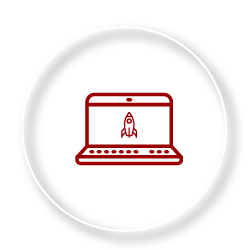
Software release updates on the DotActiv PowerBase
How To Create A New Range Plan in Range Optimizer
DotActiv’s Range Optimizer function is used to optimise a range based on certain variables or rules. The Range Optimizer applies rules to a range and the DotActiv software can apply logic to suggest a range. This function is also used when creating a new range.
This article has recently been updated to include the new 5-week rule toggle box on the ‘Results Grid Setup’ window within range settings. We have also made changes to the ‘Run Setup’ window when creating a new range plan. This window now includes a ‘Change Target Facings On Shelf’ field and a button to view calculation information per cluster.
In addition to these changes, we have added the option to select exclusive brands and house brands that are taken into consideration for the respective brand ranging rules.
If you would like to save a new range at the cap review stage, you can close it without needing to move forward to the results grid. Learn more about that in this article.
How To Update Your Planograms and Database With New Ranges
Updating your planograms and database with new ranges is important when you are refreshing a planogram. This process not only includes adding newly listed products but also removing discontinued lines from the planogram.
Since the latest software release, we have updated this article to explain that when you are updating your planogram with a new range, the products that are delisted and added will be sorted by brand and then by height on the floating shelves.
If you need to update your planograms, you can learn how to do that in this article.
The Ultimate Clustering How-To Guide
DotActiv’s Cluster Optimizer uses a wizard setup that guides you through the process. You can see which step of the process you are currently on and you can click next to move to the next step.
When running the Range Optimizer tool you might want to filter the stores. The ‘Market Filtering’ page in the wizard allows you to select the markets that you would like to cluster by applying filters and deselecting any unwanted markets. This step has been made easier with the new option to filter the stores by cluster in the ‘Market Filter’ page of the wizard.
Read more about it in this complete step-by-step guide on how to use the Cluster Optimizer feature within the DotActiv software.
How To Work With And Set Up Labels in DotActiv
The DotActiv software allows you to display labels over products, images and gondolas on a floor plan.
With the new software release, we have added additional file functions when setting up your gondola labels to be displayed on a floor plan.
Learn how to work with and set up labels in DotActiv by following the steps listed in this article.
How To Read The Range Optimizer Results Grid
Once you’ve created a new range plan within the Range Optimizer function, you will be presented with the Range Optimizer results grid. In this grid, you can make changes to your range.
This article was recently updated to include the latest software updates. We have recently added a range cap column that shows each subtotal row's respective range cap. With the ‘Warnings’ highlight turned on, it will indicate if a group is under-ranged or over-ranged.
Once you have made the desired changes to your range, you have the option to update your planogram. The software will now add delisted products to different red floating shelves as it is split by the subtitle field in the grid (i.e. subcategory). Furthermore, the new and delisted products will be sorted by brand and then height on each shelf.
Once done, you might want to export the grid information to an Excel spreadsheet. With the newly added ‘Grid To Excel’ button in the ‘Tools’ tab, you can easily export all grids i.e. transfer of demand, impact analysis and the main results grid per cluster or the range summary grid to a single XLS file.
Learn how to read the Range Optimizer results grid found in the DotActiv software in this article.
How To Create, Save And Use Planogram Preset Highlights
By using highlights, you can visually see product groupings and performance through the use of colour. This shows you how you have grouped products according to subcategory, brand, size or segment, which allows you to make corrections where needed.
This article was recently updated to include the latest enhancement whereby the same generated colour set will be used for each planogram when applying a planogram highlight to all open planograms.
You can learn how to create, save and use planogram highlights by reading this article.
Optimizer - Open An Existing Range Plan
Opening any existing plans you have run in the DotActiv software is simple with the Range Optimizer tool. Once you have opened the DotActiv software, you can do so by navigating to the ‘Ranging’ tab and choosing ‘Open Existing’ from the Optimizer drop-down menu.
Since the software update, this article was updated with new screenshots to reflect the new 'Change Target Facings On Shelf' field found in the first window when clicking on ‘Open Existing’.
In the same window, users can now choose to open an existing or saved range at the ‘Analysis And Cap Review’ window or at the main ‘Results Grid’.
Once selected, a new window will appear asking you to select the planograms that you would like to use for each of the clusters if there is more than one cluster for the plan.
In this article, we explain how to open an existing range plan within the Range Optimizer tool found in the DotActiv software.
How To Generate Or Run And Edit A Custom Report
A Custom Report creates a standard report template that multiple shelf planners can use. This ensures consistency and efficiency due to the fact that you can use the same report multiple times.
When generating a Custom Report, users have three data sources to choose from, namely a planogram, Data Cube or a CSV. With the new release, if you have linked a cube to your report as a data source, then you can save the run report as a .dr file and it will save the cube content. This means that the report file can then be opened without the software needing to retrieve the cube data from the database again.
You can read more about the Custom Report in this article.
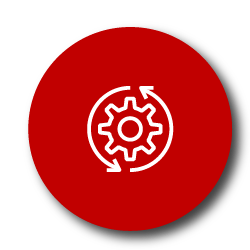
Updated articles on the DotActiv PowerBase
How To Create A Custom Planogram Highlights Spectrum
Not only does the Highlight function within the DotActiv software help to group data, but the Highlight Spectrum also helps with analysing planogram data. The software allows you to highlight the top/bottom sellers or the slow/fast movers which can help determine what products to remove from a range and which deserve more facings.
We recently updated this article to specify that highlighting a planogram can also be referred to as heat mapping. We thus add the tag ‘heat mapping’ for users, which might refer to this term more often than highlighting.
Discover how you can analyse your data on your planogram by using a Highlight Spectrum in this article here.
How Do I Create Fixtures?
One of the many fixtures within the DotActiv software is pegboards. Pegboards are fixtures placed at the backing of the gondola and used to add pegs (a metal rod).
Pegboards are generally used for products that can only be hung and cannot stand upright on a shelf. As with all our fixtures, pegboards are fully customisable. The notches’ spacing and the segments of pegboards can be changed as well as the dimensions and lengths of your pegs.
We recently updated this article to explain this and added a gif to show how it is practically done within the DotActiv software.
Learn more about the different fixtures and how to create them in the DotActiv software in this article here.
How To Set Up Store Visits Or Task Schedules
Sometimes you may want to set up a recurring schedule for store visits i.e. stocktaking, evaluating store performance, inspections and so on. The Activ8 software makes it easy to set up a recurring schedule for store visits or repeat tasks. If you have a task that repeats on a daily, weekly or monthly basis, you only need to set up a once-off schedule within the Activ8 software.
When you set up a task schedule, you have the option of setting the task to create prior to the scheduled date, setting it to run on the next available workday or to be due on the scheduled date. We have updated this article by adding new images and gifs that include these functions within schedules.
Learn how you can set up a store visit or task schedule in the Activ8 software.
I Can't Find My DotActiv Licence Key
Can’t find your DotActiv licence key?
Don’t worry! DotActiv stores your licence key in a database for easy retrieval. If you still can’t find your licence key after reading this article or you have lost it before activating the software, you can contact our support team.
We have also added a new alternative to this article stating that you can contact us by clicking on the chatbox icon in the bottom left-hand corner of your screen.
Conclusion
The DotActiv PowerBase provides you with quick answers to specific questions about how to make the most of DotActiv’s products and services. If you come across an article that doesn’t answer a question to your satisfaction, please leave a comment on the article. It’s entirely anonymous and will help us to help you get the answers you deserve.