Up until this point DotActiv’s technical and functional user support has been provided in a seamless way which can be managed directly through the software. Today we are pleased to announce that this seamless support experience will be made available to all paid users 24 hours a day from Monday to Friday starting from the 18th of March 2019.
There is no doubt that the level of customer service you offer has a direct impact on your bottom line. NewVoiceMedia’s 2018 ‘Serial Switchers’ report confirms our point, finding that poor service costs business $75-billion a year. Meanwhile, of those surveyed, 55% admitted they’d be more loyal if they received better support. DotActiv knows this, which is why we strive for software support excellence.
While it is DotActiv’s mission to be the first choice for category management solutions, we can only achieve that through the development of innovative software, quality people, and above all, outstanding customer service.
As for how we deliver such support, it’s primarily through the DotActiv software and the use of ‘support tickets’. So, how do you log a support ticket in the software? What steps does DotActiv follow to offer you quality support? Moreover, what level of support can you expect from us?
We answer these questions and more below.
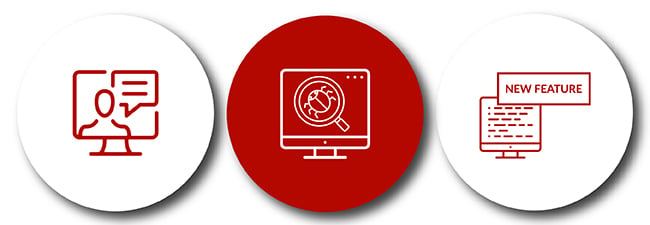
How do you log a support ticket in the DotActiv software?
Logging a support ticket within the DotActiv software is a simple and straight-forward process.
Let’s say you’re currently working within the software and you encounter an error. Your product images aren’t pulling through as expected, or your records are not importing from a CSV when the last header is blank. Either way, you need support.
So how do you log a support ticket?
The first thing you’d need to do is locate and select the ‘Help’ tab. You’ll find this tab to the right of the ‘Space Planning’ tab at the top of the software. Clicking on it will take you to the help section where you can then create a ticket.
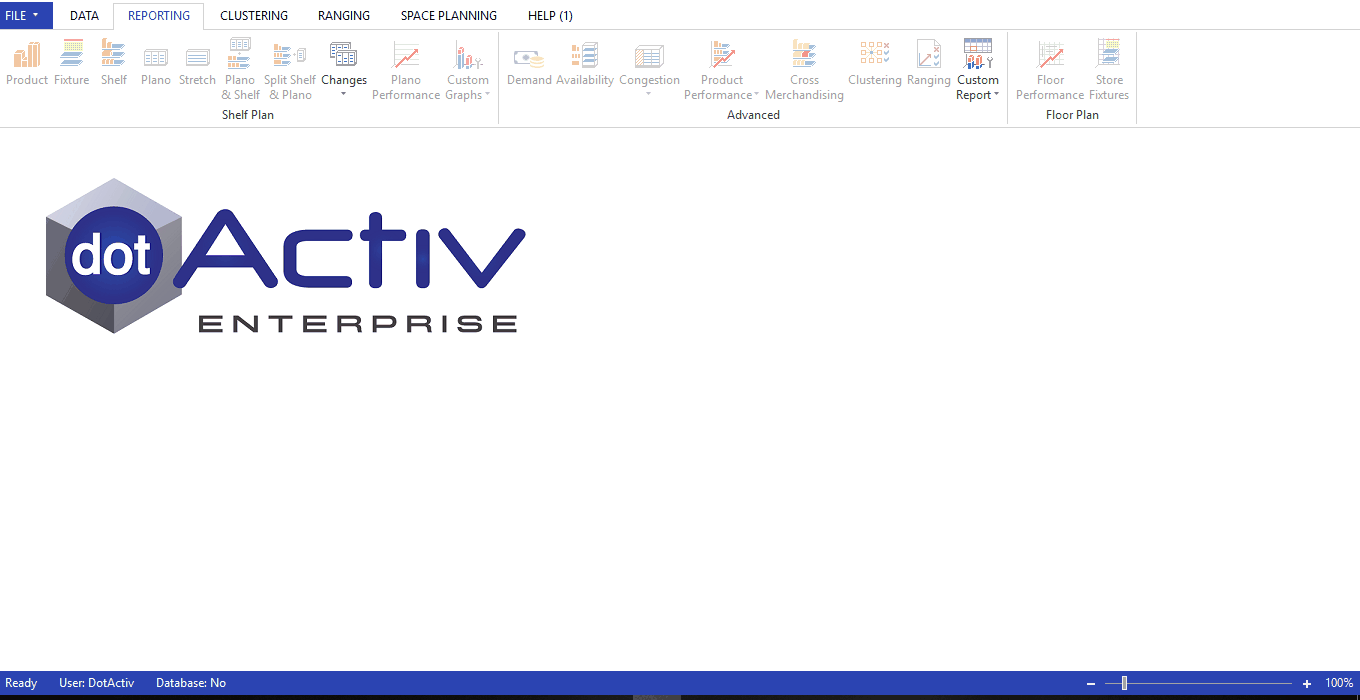
As seen below, after clicking on the ‘Create Ticket’ icon, a window pops up asking you to input all the necessary details. That includes a Task Name, Task Type and Task Description. You can also attach any files that can help us to assist you better.
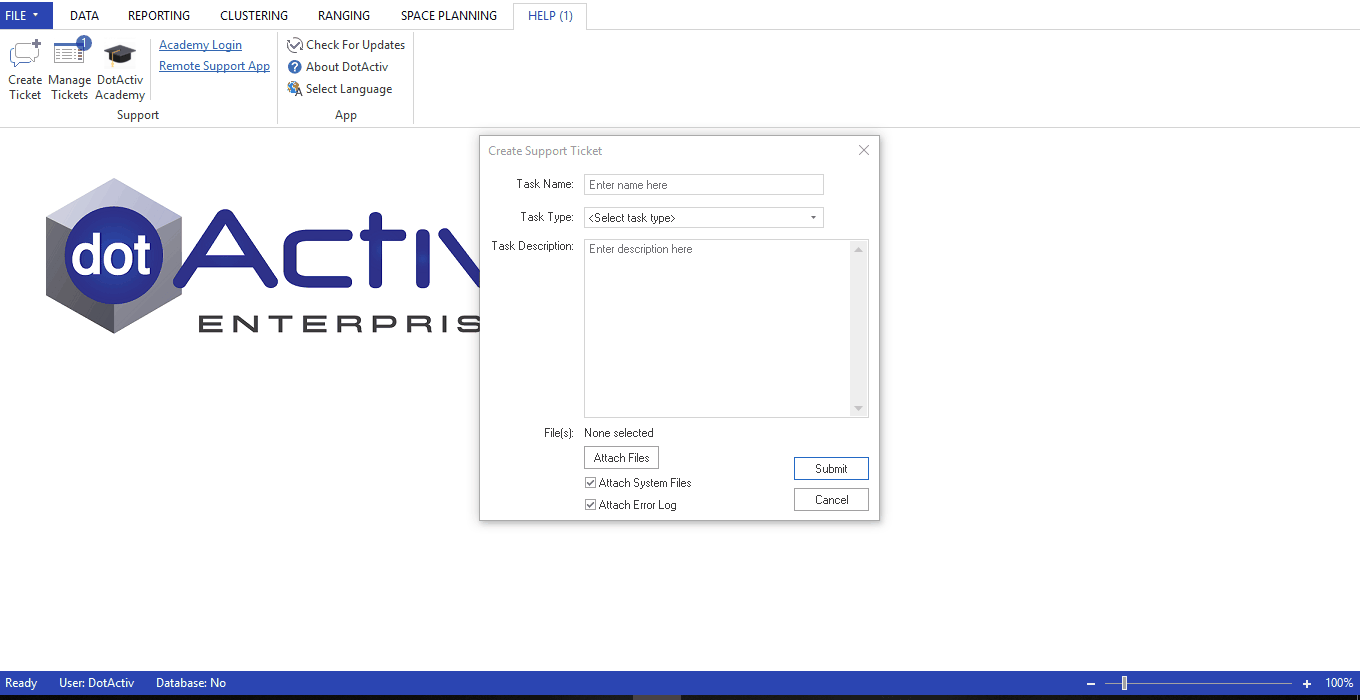
You can also manage any tickets you’ve created by clicking on the ‘Manage Tickets’ icon. By doing so, it will take you to a dashboard where all you can access all your tickets, as seen below.
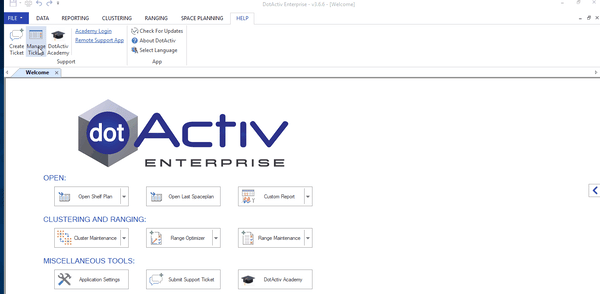
As part of logging at ticket through the software, you’ll also notice we ask for Task Type. It is to categorise the issue you’re facing so that we can offer you the appropriate support.
There are three task types from which to choose:
- Software - Bug;
- Software - New Feature; and
- IT Support - Other
The first task type is self-explanatory. It relates to any technical software issues you may have while working in the DotActiv software. Meanwhile, if you’re using the software and you would like us to add a new feature or functionality, you’d use the second task type when logging a support ticket.
The third task type refers to any query outside of a software issue or a new feature request. For example, if you need a fresh install or assistance in setting up the image algorithm, you can classify it under this category.
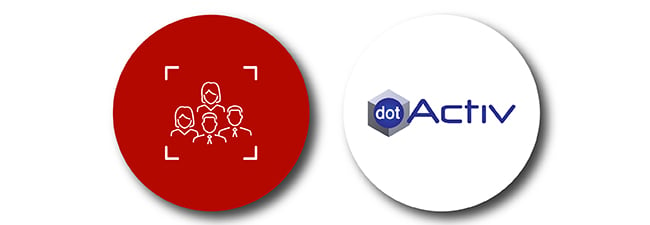
What process does DotActiv follow when managing support tickets?
Once you’ve chosen the task type, added as much as information as possible, and attached all the necessary files, it is up to DotActiv to come back to you as soon as possible.
DotActiv’s support team aims to respond to your query within an hour of you logging the initial task.
While you receive an automated email notifying you that you have successfully created a task, in most cases, at the very least, you can expect an immediate support ticket acknowledgement from the support person assigned to the task.
The reason for the quick response time is down to the fact that DotActiv has developed an automated support ticket system that assigns your task to the support consultant with the most availability. That means we can assist you and solve any query as soon as possible.
For critical and high priority tasks, the goal is to resolve the issue within three hours. Meanwhile, for all other support tickets, unless we require additional feedback from our developers, the objective is to solve your query within a day.
Here’s the detailed process we follow in the case of ‘Software - Bug’ or ‘IT Support - Other’:
When a ticket comes in, the assigned support consultant reads and analyses the task before responding with the appropriate advice. There are some cases where we can offer steps for you to follow to correct the issue on your side.
If it is not a simple fix and you need further assistance, we schedule a TeamViewer session at a time appropriate to you.
TeamViewer is software which allows DotActiv to remote onto your desktop and offer online support. If you require this remote session, the support consultant prepares by attempting to replicate the issue you experienced.
There are two reasons why we attempt to reproduce the issue. Firstly, it’s to understand if the problem you are facing is general and it affects the software. In that case, we would need to let our IT team know so they can develop a fix as soon as possible. Secondly, it’s to provide the most appropriate support.
If, for example, we find that it is a user error, we can then offer you the appropriate advice on what you need to do to correct it.
From there, if we need to, we request access from you to remote onto your computer and correct the issue. Once resolved, the assigned support consultant will provide feedback on the logged task for you to have a reference point. The feedback will be as detailed as possible after which, we will mark the ticket as complete.
It is up to you to acknowledge that we have fixed the error and mark the task as closed.
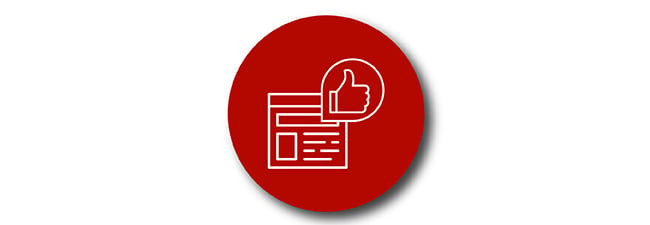
What type of support does DotActiv offer?
DotActiv currently offers three paid category management software editions - Lite, Professional, and Enterprise. We also offer a free version of out software - DotActiv Free, which has limitations.
Since each edition has different features - Enterprise is our all-in-one solution while Lite is perfect for beginners - it’s reasonable to believe that the level of support you receive depends on the package you purchase.
Such an approach to customer support may be true of other companies. However, at DotActiv, it doesn’t matter which license you purchase. Each and every support ticket is important and is treated as such.
What’s more, every person who works at DotActiv undergoes internal training on the software as well as general category management training. For example, many of the training videos you can find in DotActiv Academy were scripted and recorded by our customer support team.
Conclusion
DotActiv Lite, Pro, and Enterprise are all different versions of our category management software that allows you to drive category performance. You can visit our online store here or click below to find out more.


