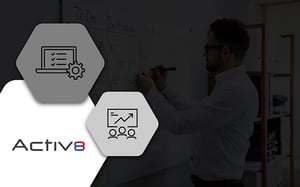If you want to complete any work task on-time, let alone the first time, you need some form of a task with a checklist. As for what type you should consider, we'd recommend a dynamic task checklist. That's not only because of what you can include in such a task agenda. It's also because it helps you to track all your work across your business.
That’s what you’ll get with Activ8. Team Management software designed for retailers, suppliers and professional service firms, Activ8 allows for dynamic tasks with checklists.
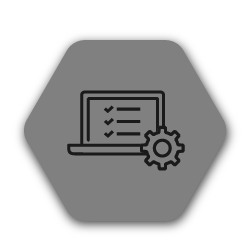
What is a dynamic task checklist?
Before we can unpack the features of dynamic tasks with checklists or one created using Activ8 software, it's first worth considering what it is. More importantly, why this type of checklist is worth using for your business.
A task checklist is a list of prioritised tasks and responsibilities that you or your team need to carry out to complete any specific job or work. As for the dynamic part, that’s straightforward. By ensuring that your task checklist is dynamic, you can alter or adapt any work at any moment.
Let’s say you’re a design agency tasked with work for a client.
Your client has asked you to present a few designs for one of their upcoming marketing campaigns. In this instance, you'd set up a task and create various checklists for everyone involved to complete the work.
But, after you begin work, you realise that the scope has changed and you need to add in an extra person to help with one part of the project. Or, someone is off sick or unavailable and you need to add someone else to the project.
With a dynamic task checklist, this is possible. Simple even if you have the right software.
This also speaks to the importance of this type of checklist. As mentioned above, it allows you to ensure that no matter what happens, you can ensure you complete the work on-time, the first time.
There is also the point that you can track all work at any given time and make adjustments where necessary.
Using the above example again, let’s say you are the project manager and you need to check that the work is progressing as it should.
You can look at the task and understand how far the task has progressed. If you need to adjust the scope of the project, add a task or change a deadline, you shouldn’t need to cancel the created task and make a new one. Instead, you should be able to adjust your first task so that you can keep track of everything as you go.
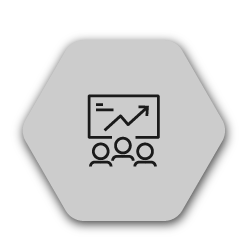
What can you expect from dynamic task checklists in Activ8?
When it comes to Activ8 and using dynamic tasks with checklists for your work, you can expect the following features: the ability to set owners, assignees, observers and deadlines; edit checklists on the go and save them as templates; set deadlines, urgency and estimated hours, and collaborate with comments, file attachments and more.
Below we unpack some of these features.
1. Set owners, assignees, observers, deadlines and more
After creating any task using Activ8, you can reassign the ownership of the task itself to a work colleague or individual tasks within a checklist.
As seen in the GIF below, it’s as simple as clicking on the ‘Task Owner’ button and selecting the person who you want to make the owner.
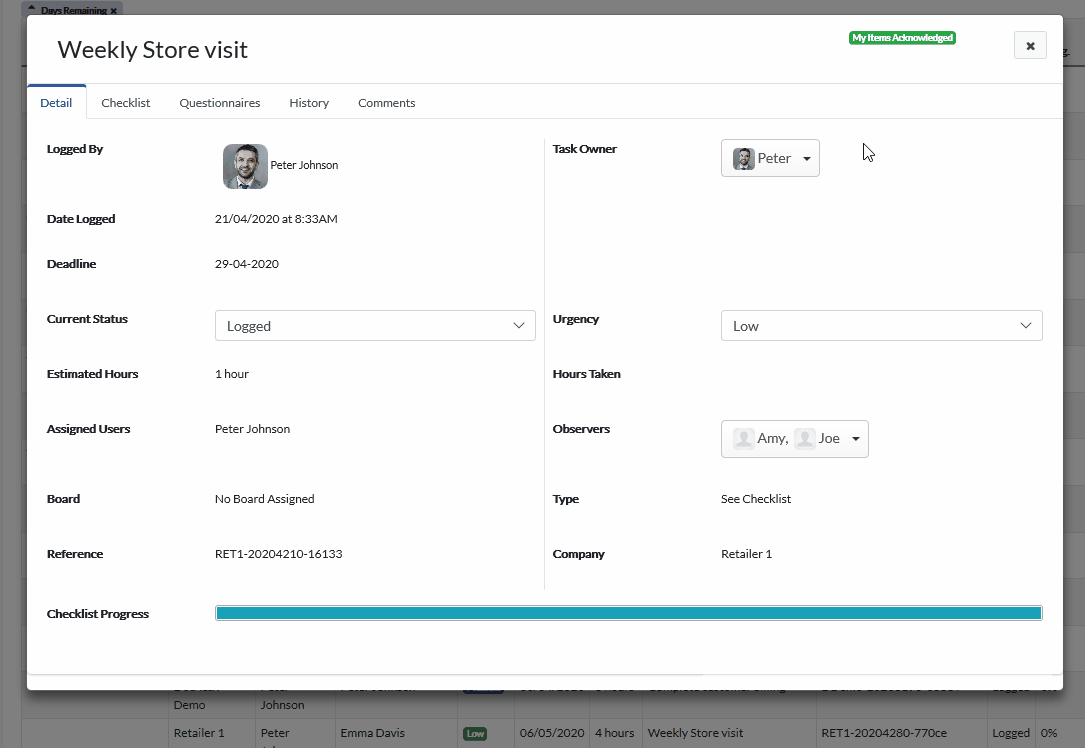
On the other hand, if you want to change a task on the checklist to someone else on your team, navigate to the ‘Checklist’ tab. Once there, click on the ‘Edit Checklist’ button. Create a new task for the checklist, choosing the right person and clicking on the green plus. Next, click on the red minus button.
Once you’re happy, you can select ‘Save’. If you want to disregard the change, click on ‘Cancel’.
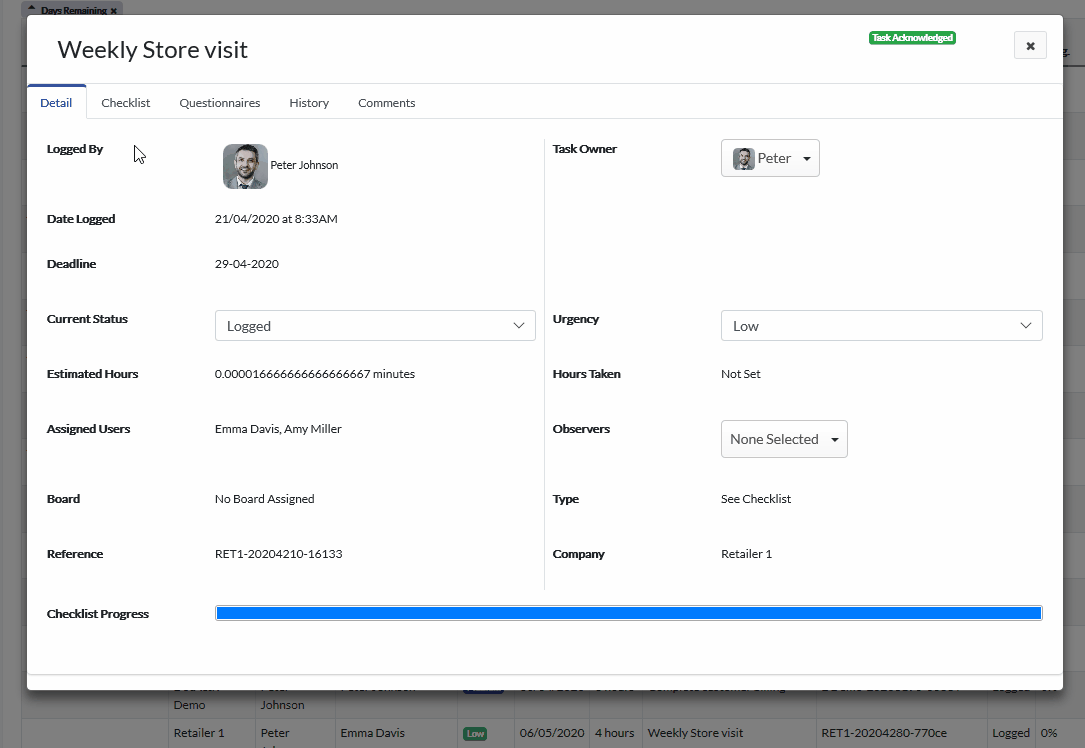
The person assigned to the task on the checklist will be notified by email so they can acknowledge the task and begin work as soon as possible.
You can also easily add Observers by clicking on the appropriate dropdown menu and add an urgency level. The various levels include Low, Medium, High and Critical. If you’ve added a checklist to the task, the deadlines given on each task will make up your final deadline.
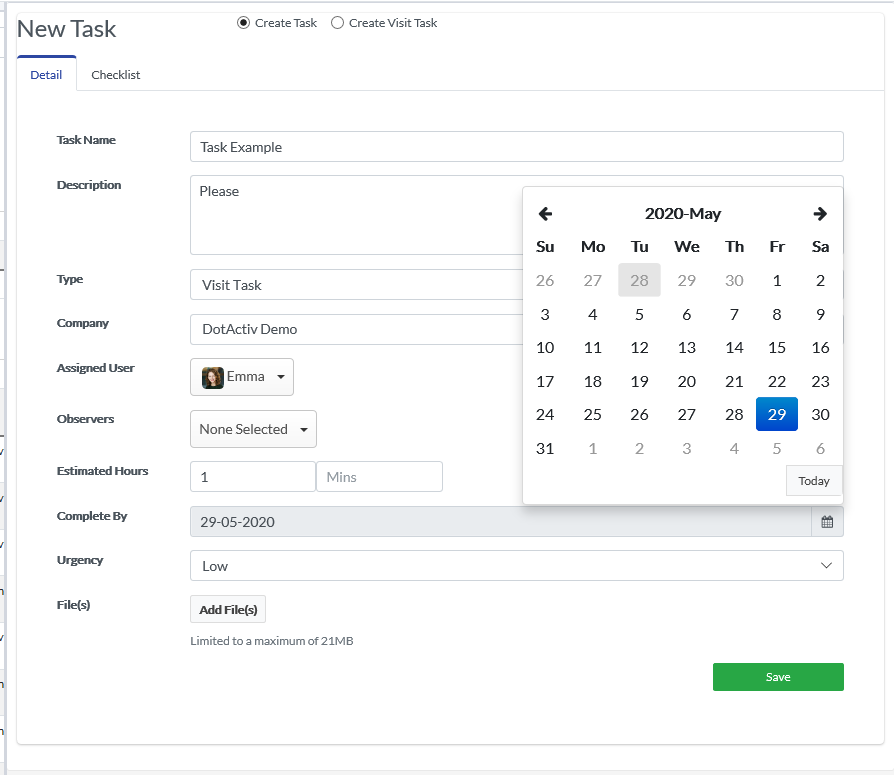
As seen above, if you have only tasked one person, you can also set the deadline along with the estimated time (Estimated Hours) it will take to complete.
2. Edit task checklists and save as templates
If you know that you’re going to use a checklist for a future task, you have the option to save it as a template.
As seen in the first GIF in this article, you would follow the same steps, navigating to the ‘Checklist’ tab in the task. Once there, you can see there is an ‘Edit Checklist’ and a ‘Save As Template’ button.
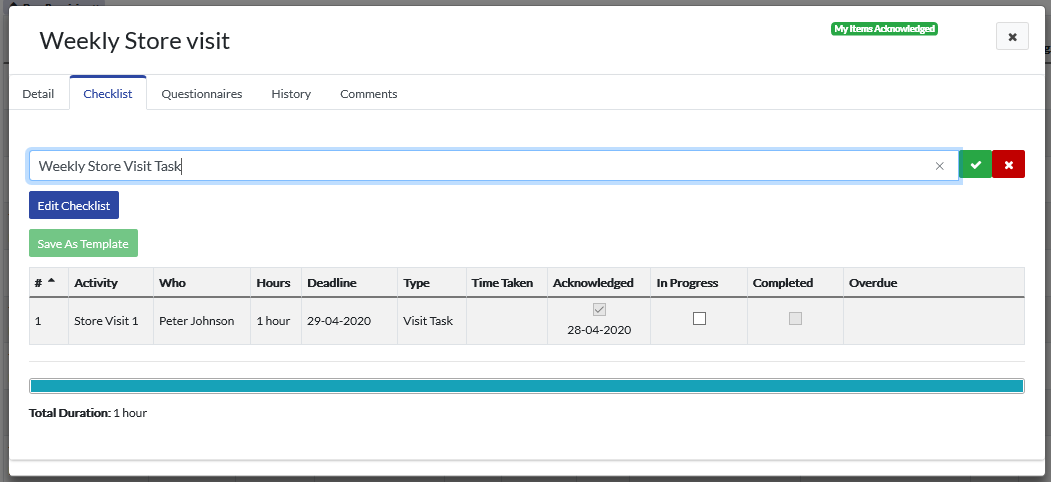
By clicking on the ‘Save As Template’ button, you are given the option to give your template a name. For the sake of this example, we’re naming it Weekly Store Visit Task.
The next time you want to create a task for this, you can by selecting this specific template. As seen in the GIF below, when setting up your task, you’d first navigate to the ‘Checklist’ tab and then from the dropdown menu under ‘Template’, select the correct one.

Here, you can choose to either have the original assignee complete the task by selecting ‘Selected Assignee’. If you'd like to choose someone else, you can select ‘Template Assignee’ and click ‘Load’.
Once loaded, you can still change the task assignees if you wish to do so. Simply select the task and edit the assignee.
3. Collaborate with comments and file attachments
Collaboration has never been easier with Activ8.
On any task that you have access to, either as the assignee, task owner or as an observer, you have the option to add comments.
The initial comment will always be what you put in the ‘Description’ box when setting up the initial task. That’s why it’s important that you include as much information as possible for the task assignee.
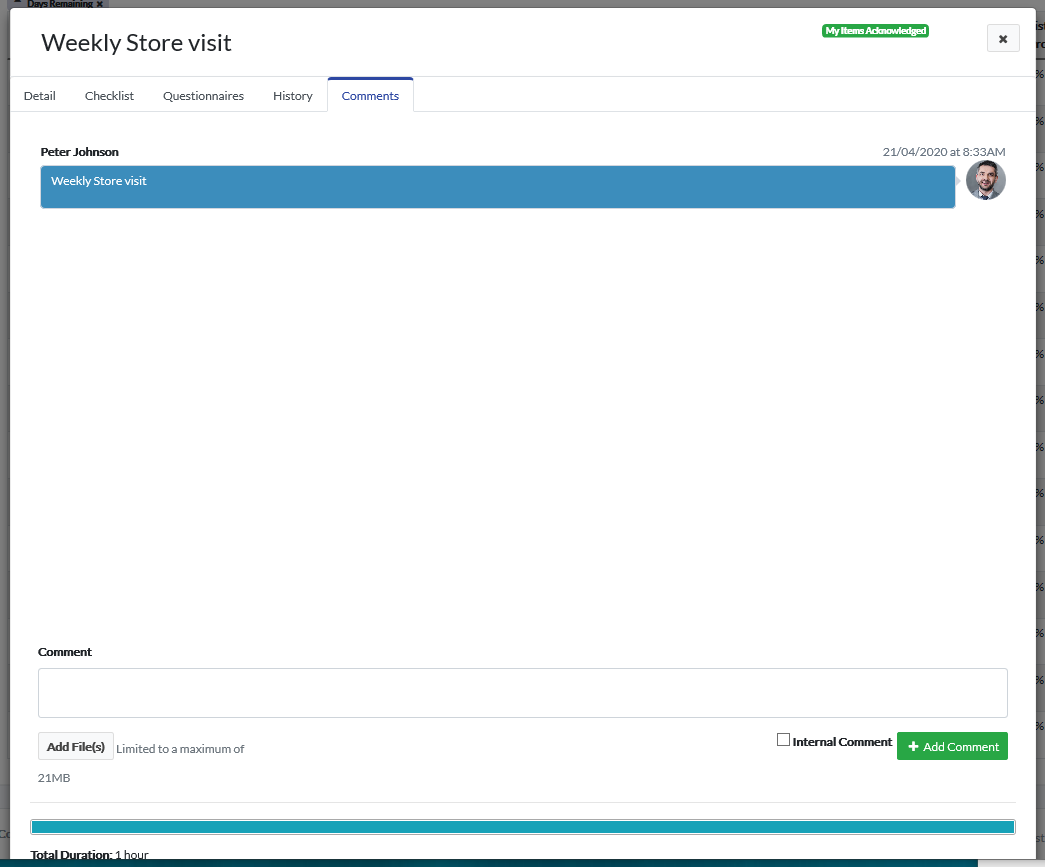
If you find that you need to add additional information after creating the task, you can add all your comments here. Simply navigate to the ‘Comments’ tab and type in the box at the bottom.
You can also add any files by clicking on the ‘Add File(s)’ button. When it comes to attaching files, the size limit is 21MB.
Conclusion
DotActiv’s team management software, Activ8, has built-in task functionality which helps you to create and assign tasks to your team with criteria and deadlines specific to your work environment.
If your business needs software to help it track the progress of all work across your business, you can sign up to Activ8 for free for the first four months. Your first 20 users are free ongoing.