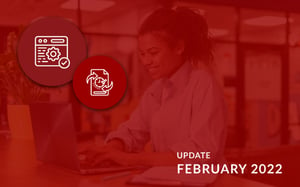With 2022 well and truly underway, we continue to bring you new and updated articles on the DotActiv PowerBase. During the month of February, we wrote a new article based on recent software updates and updated a total of five articles.
If you would like to read past articles on what we’ve added or updated on the DotActiv PowerBase, you can browse through those PowerBase summaries. You can also read about why we introduced the DotActiv PowerBase.
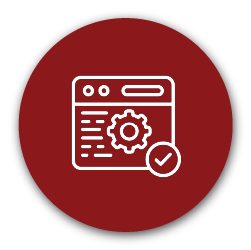
Software release updates on the DotActiv PowerBase
How To Use The Floor Plan Live Graphs
Similar to the live graph function used when analysing a planogram, we have recently released a ‘Live Graphs’ function for floor planning in the DotActiv software.
With this new function, you can choose from a fully customisable list of graphs to view alongside any open floor plan. The customisable graphs created using this function are live, which means that it will update continually to reflect the data for the selected planograms on the floor plan.
Learn more about how you can analyse your floor plan using the new ‘Live Graphs’ function in the DotActiv software.
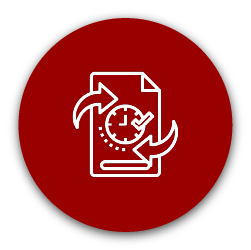
Updated articles on the DotActiv PowerBase
How To Use Tray Values In The DotActiv Software
Building a planogram that includes tray items may seem daunting at first.
But don’t worry, the Dotactiv software has a special function dedicated to help you with this. Using the tray value function in the DotActiv software is a way for you to capture and display products that are sold out of a tray, container or box.
Based on recent searches on the PowerBase, we have updated this article to include the tag ‘tray items’ to ensure all our users can find it.
Learn more about how to use tray values in the DotActiv software.
Setting Up Multiple Products To Use Tray Values
As mentioned above, merchandising tray items on a planogram can seem daunting. So what happens if you have multiple tray items on a single planogram?
When working on a planogram in the DotActiv software, you can change the tray values of your products. First, select the products. Then, right-click and select ‘Use Tray Values’ from the menu that pops up. This changes your products to a box dimension. Now you can double-click on the products and make any further adjustments using the ‘Product Properties’ window.
Since this article always plays a role in planogramming tray items in the DotActiv software, we have decided to include the tag ‘tray items’ as well.
Learn more about the process of setting up multiple products to use tray values in the DotActiv software.
Calculated Formula Fields In The DotActiv Software
If you’re new to the DotActiv software, you might not be aware of the extensive list of calculated formula fields within the software.
A few of these are Forward Share, Cubic Space, Linear Space, Areal Space, Profit, Gross Margin, Actual Facings, Capacity, Congestion, Days of Supply, Weekly Movement amongst others.
This article provides a brief explanation of the formulated fields used in the DotActiv software and we deemed it necessary to update the article by adding the tags ‘define’ and ‘meaning’.
Learn more about the calculated formula fields in the DotActiv software.
The Ultimate DotActiv Assortment Planning How-To Guide
If you purchased the DotActiv’s Enterprise edition, you can use the Range Optimizer tool to optimise your product offering to satisfy the specific needs of your target market for each cluster.
With this edition, you can also use our Range Maintenance tool to maintain your existing ranges and update your planograms and database with any changes made.
This article was originally written to give our customers a comprehensive overview on what the Range Optimizer and Range Maintenance tools entail and how to use it from start to finish. We recently updated it to include more specific guidance on which steps to complete first.
If you would like to know how to use the Range Optimizer and Maintenance tool within the DotActiv software, please read this article for a step-by-step explanation.
The Ultimate DotActiv Clustering How-To Guide
Did you know DotActiv’s Cluster Optimizer uses a wizard setup which guides you through the process? With this, you can see which step of the process you are currently on and you can click next to move to forward with the tool.
However, before running Cluster Optimizer, there are a few steps you must take. We have recently updated this article to note that before you start working with either the Cluster or Range Optimizer feature, you must first set up a range in Range Maintenance. You must also ensure that products are selected for the POG. In this instance, POG refers to planogram.
Read more about it in this complete step-by-step guide on how to use the Cluster Optimizer feature within the DotActiv software.
Conclusion
The DotActiv PowerBase provides you with quick answers to specific questions about how to make the most of DotActiv’s products and services. If you come across an article that doesn’t answer a question to your satisfaction, please leave a comment on the article. It’s entirely anonymous and will help us to help you get the answers you deserve.