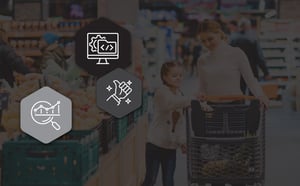Floor plans don’t get the attention they deserve. Instead, that’s reserved for data-driven planograms and assortments - the products you stock in-store. However, we want to change that. All functions of category management need equal attention because everything is interdependent.
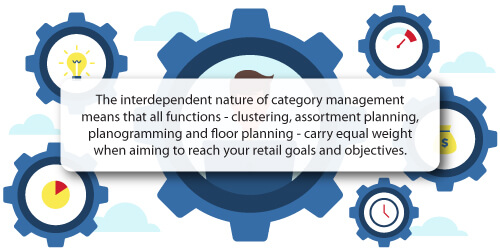
Any changes you make to your floor plan impact the planograms you build and what products you can stock. That’s why DotActiv’s Floor Optimizer tool deserves your attention. Not because of what it is, but because of what it can help you achieve.
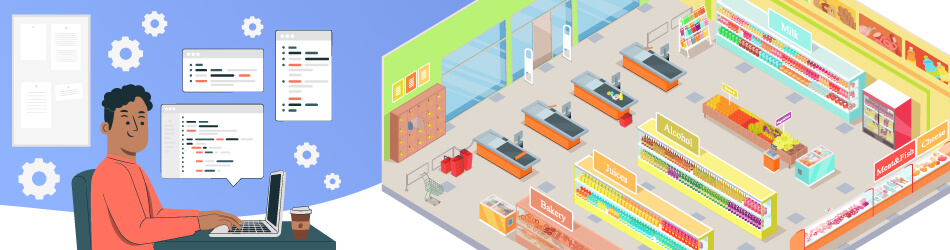
What is the DotActiv Floor Optimizer tool?
We launched DotActiv's Floor Plan Optimizer tool at the end of 2021.
Our goal was to provide clients and those internally tasked with delivering our floor space optimization service with a way to build strategic floor plans that allowed them to optimise retail spaces and reduce floor congestion.
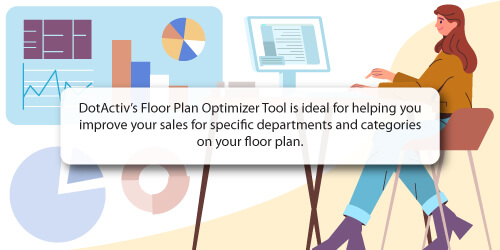
After choosing the departments and categories you want to improve, you can perform a cross-category analysis in the DotActiv software.
This cross-category analysis enables you to recommend the ideal space allocation. That means you get to enjoy all the benefits of an optimised floor space.
Reduced floor congestion during peak shopping hoursBy analysing the sales and unit movement of each of your categories, you can design a floor plan that considers their overall performance.
With that information, you can ensure that you don’t group your top-performing products in one area of your store. Instead, you can spread these categories across your store, which reduces the possibility of floor congestion during your peak shopping hours.
Maximising the selling potential of your retail space
By apportioning the correct amount of space to each of your categories, you can ensure you don’t waste your floor space. It’s critical to remember that this isn’t a once-off exercise.
Instead, we recommend you re-evaluate your data every six months to ensure your floor plan performs as it should.
Creating better shopping experiences for customers
With the help of a data-driven floor plan, you can position your categories in a way that meets and exceeds customer expectations. Doing so also creates a better shopping experience because it's easier for your customers to find what they need.
But we’re getting ahead of ourselves. If your intent is to build strategic floor plans and you want the best software to do it, DotActiv can help.
Preconditions for completing floor planning in DotActiv
Before you can begin floor planning in DotActiv, you must ensure you have met all the following preconditions.
You must have an integrated databaseAs we have written before, data is an essential component of the category management process, and the best way to store and access it is through a database.
You must have a populated cluster gridThe cluster grid must include your store code, store name, cluster names if available, the number of drops and the categories. The fact that we mention clustering should also show the interdependent nature of an effective category management solution.
Planograms, assortment plans, clusters and floor plans mutually depend on each other and provide an end-to-end category management solution.
Your must link your cluster grid to your floor planBefore you can review your floor plan and optimise it, you must link it to your cluster grid through your store code.
You can achieve that by populating the Store Detail Information tab under the Market field in the Floor Plan properties window in DotActiv.
You must have a copy of DotActiv EnterpriseThe fourth precondition is to ensure you have access to DotActiv Enterprise.
Our Floor Planning features only applies to our all-in-one category management software solution. You only need to consider the first prerequisite to find out why.
DotActiv's floor planning feature needs an integrated database to perform optimally. Without an integrated database, it becomes increasingly difficult, if not impossible, to optimise your retail space.
We have a few payment options for all our software editions, including paying monthly, annually or upfront.
If you’re rather let DotActiv’s experts take care of this, we have a range of professional category management services. Our category planners all use DotActiv Enterprise to deliver our services and expert advice.
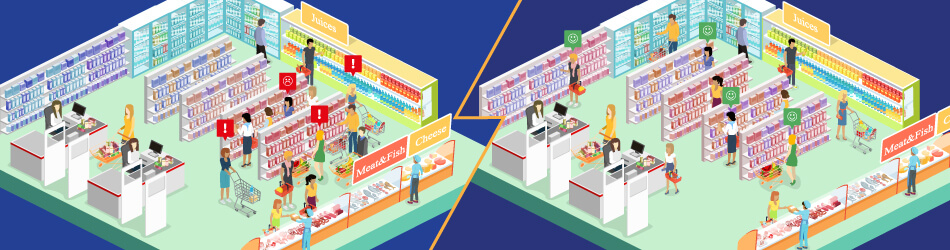
Setting up DotActiv's Floor Optimizer tool
We have included a wizard for DotActiv's Floor Optimizer tool that guides you through how to use it.
The DotActiv wizard ensures you know what to do at any stage during the floor planning process, making it easy to use the DotActiv software after purchase.
Before accessing the Floor Optimizer tool, it's critical to have the Floor Plan Analysis Grid open. You can achieve that by opening your floor plan first before clicking on the Analysis Grid icon in the View section of the toolbar.
In the top left-hand corner of the Analysis Grid, you can open the Floor Optimizer wizard by clicking on the Run Optimizer button. Doing so takes you to the first step of five.
Step 1: Select your Department/s
The first step includes selecting the Department with which you want to work. You can do that by checking the appropriate box. You have the option to analyse more than one Department at a time. Select your Department(s) to analyse before clicking on Next.
If you want to analyse all of your Departments at once, you can check the box next to Department.
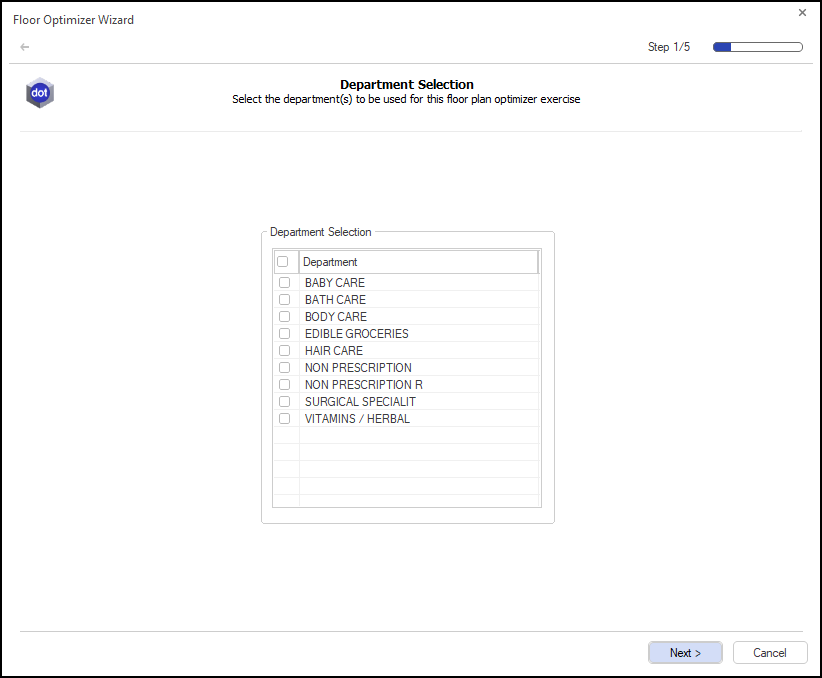
Step 2: Select your data period
Next, you need to select your data period.
If you have chosen the wrong Department/s and want to change your selection, you can click on the back arrow in the top left corner to return to the beginning of the wizard.
When selecting your data period, we advise you to use between six and 12 months. There is a valid reason for this.
In choosing either of the periods, you can accommodate any seasonal categories. Also, the more data you have at your disposal, the easier it is to spot any opportunities or trends so you can make smarter business decisions.
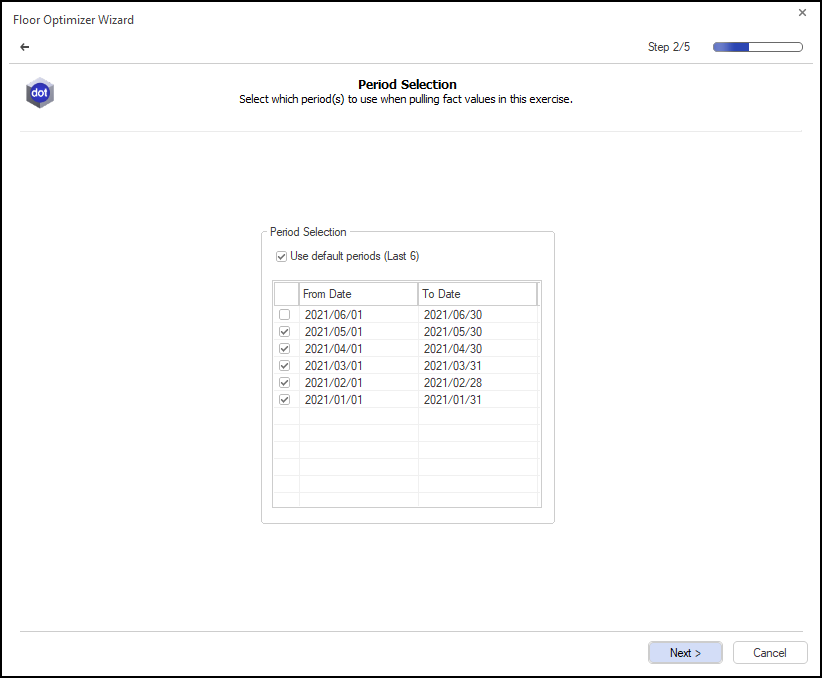
Do you want to know where your hot spots are in-store or how to prevent floor congestion? Then you need to look at your collected data across a period.
Step 3: Select your KPIs
Once you have chosen your data period/s, the next step is to decide which KPIs you want to include in your analysis.
There are a variety of KPIs available:
- % Cubic;
- % Profit;
- % Sales;
- % Units;
- GMROI;
- Stock Turn; and
- Trading Density.
The DotActiv software will take the average contribution of your selected KPIs to calculate recommended space allocation across your categories on your floor plan.
You can remove or add KPIs by clicking on the right or left double arrows between the two windows, as seen below.
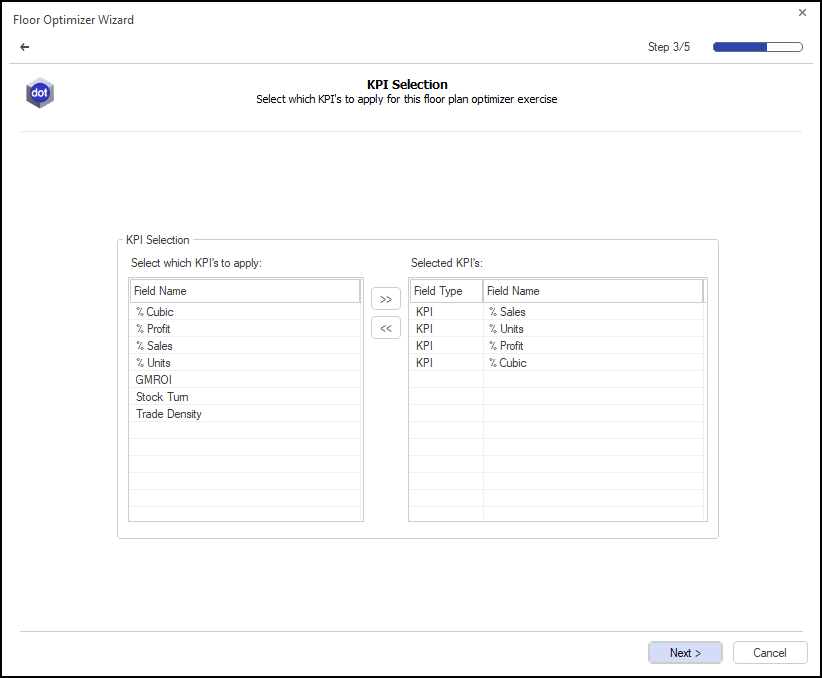
Step 4: Choose your drop movement settings
With your KPIs chosen, the next step is to decide how drops can move through the process.
You have two options:
- Within Department; and
- Across Departments.
You can hover your mouse cursor over the information icons beside each to learn more about them.
For the Within Department option, the NODs per category are optimised within a department with the department’s total NOD being maintained.
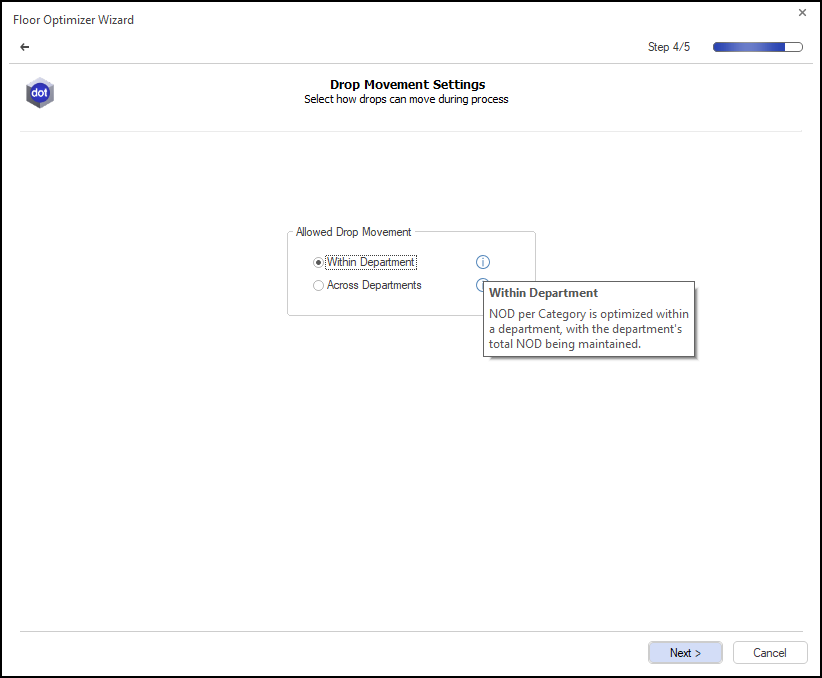
For Across Department, the NODs are optimised across your selected departments. That allows you to optimise your department NODs.
Step 5: Review your plan summary
The final step in the Floor Optimizer wizard is to review all of your selected settings for your floor plan analysis.
After choosing your KPIs, a summary of everything you have selected appears. That includes the following:
- Department(s);
- Period;
- Store Code;
- Store Name;
- Review Grid KPIs;
- Floor Plan Optimizer KPIs;
- Planogram Directory;
- Recommend Existing; and
- Allowed Drop Movement.
If you want to make changes before you do an analysis, you can click on the back arrow in the top left-hand corner of the pop-up window.
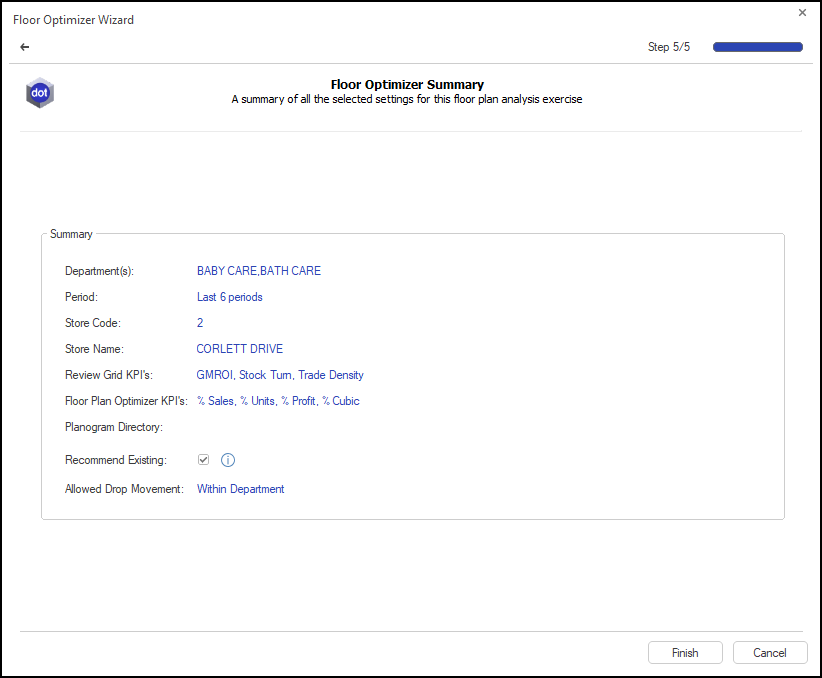
If you are happy with everything, click on Finish. Doing so will take you to a grid, where you can begin analysing the output.
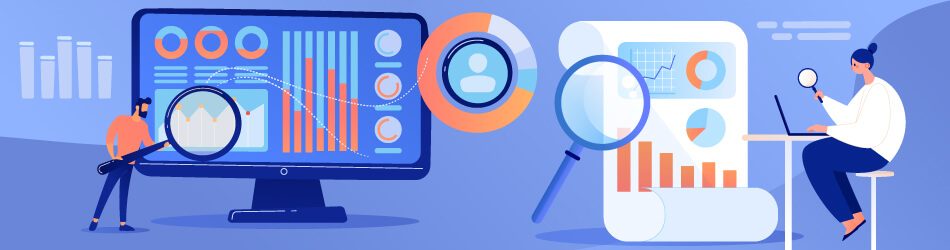
Analysing the output
During your analysis, you can go through the various NOD columns. These include:
- Current NODs;
- Min and Max NODs;
- Recommended NODs;
- User Defined NODs; and
- Variance.
Hovering over the columns will provide you with a short explanation of each. For example, you can use the user-defined NODs to override any system-recommended NODs.
The DotActiv software highlights any changes to show the differences between recommended, user-defined and the current NOD.
As part of this analysis, you can also view a variety of Impact Analysis columns. This section shows the estimated impact of your optimised NOD per category.
Once satisfied with your NODs, you can click on the Apply To Floor Plan Analysis button to communicate these changes to the Floor Plan Analysis Grid, which you had opened before first accessing the Floor Optimizer.
You can also click on the Update Floor Plan button to apply your changes.
Conclusion
DotActiv’s Floor Optimizer tool was built with the intention to help you optimise your retail space so you can improve the overall performance of your store.
Do you need a floor planning solution that can help you achieve that but don’t have the necessary time or resources to act on it? Why not speak to us?
Book a free exploratory consultation with a DotActiv expert today here to hear how we can help you. You can also browse our various software and service options on our online store here.